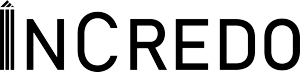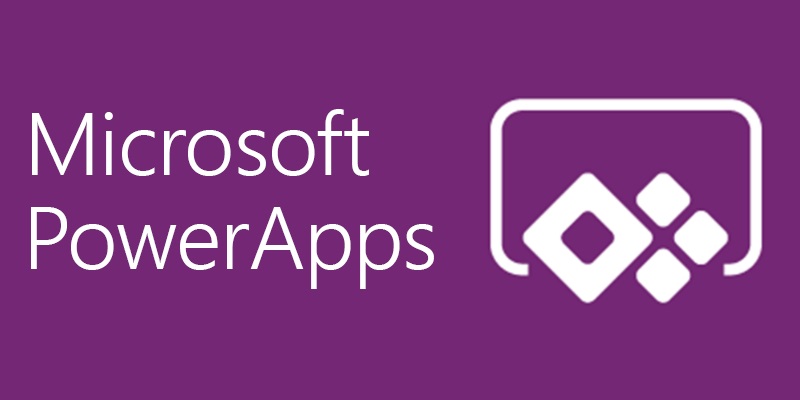Modern Controls in Power Apps
Power Apps has emerged as a powerful tool that empowers both professional developers and citizen developers to create robust applications with ease. One of the most significant advancements in Power Apps is the introduction of modern controls for canvas apps. These controls revolutionize the user experience by offering enhanced functionality, customization options, and improved performance. In this blog, we will dive into the world of modern controls, exploring what they are, how to enable them, the benefits they bring, and the various types of modern controls introduced.
What are Modern Controls?
Modern controls refer to a set of user interface elements and features that extend the functionality of canvas apps in Power Apps. Unlike traditional controls, modern controls offer a more intuitive and visually appealing way to interact with data and enhance the overall user experience. These controls are designed to simplify app development, reduce development time, and provide a seamless and engaging experience to end-users.
How to enable this feature?
1.Launch Power Apps Studio and open the desired canvas app.
2.On the command bar, select Settings > Upcoming features.
3.From the Preview tab, set the toggle for Try out the modern controls to On.
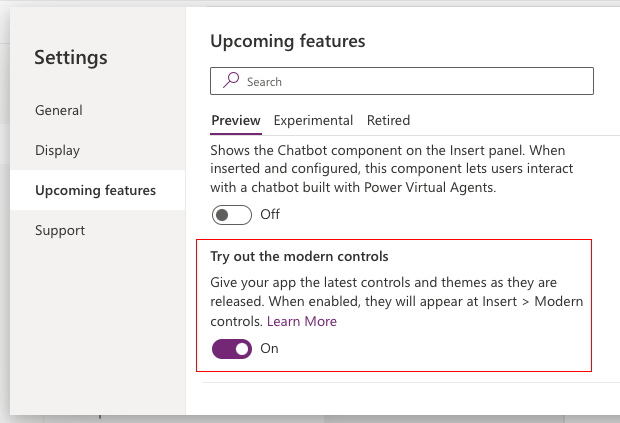
4.On the app authoring menu, select Insert.
5.From the list of controls, select Modern controls.
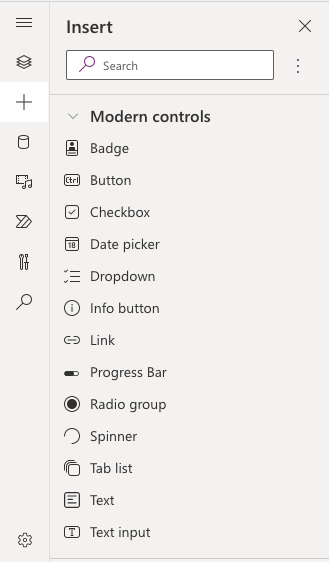
Modern Controls
Badge – A badge is a visual decoration for UI elements.
Button – Interact with the app by clicking or tapping
Checkbox – Select or clear an option to specify true or false.
Date picker – A control that the user can select to specify a date.
Dropdown – Select a value from the list of items.
Info button – Use this control to provide additional information to users.
Link – Open hyperlinks in new tab.
Progress bar – Displays the progress, can be configured as determinate showcasing exact progress or indeterminate for ongoing progress.
Spinner – Displays state in motion, for exmaple, loading a page or table.
Radio group – An input control that shows multiple options, of which users can select only one at a time.
Tabs or tab list – Select a tab to move screens or take action on app.
Text – Display text on the app, can also be used as label for fields.
Text input – A box in which the user can type text, numbers, and other data.
Conclusion
Modern controls in Power Apps are a game-changer for canvas app development. By leveraging these controls, developers can create visually stunning, feature-rich, and highly performant applications that deliver an exceptional user experience. Whether you’re a professional developer or a citizen developer, exploring and harnessing the power of modern controls can unlock endless possibilities in your app development journey. So, dive in, experiment, and take your canvas apps to new heights with modern controls!